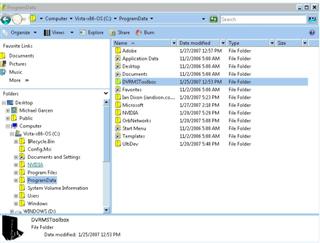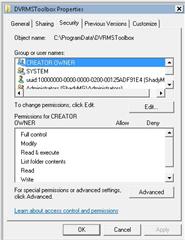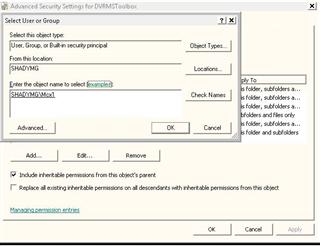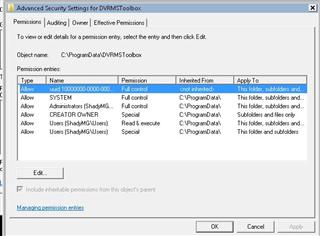How to Fix Commercial Skip within Vista

For those of you unaware, ever since XP Media Center 2005, there has been this fantastic application called "DVRMS Toolbox," which had a bunch of tools to analyze DVRMS files recorded by Media Center and cut/edit/compress/etc. The only feature I use but found difficult to live without is the Commercial Skip Feature.
This does exactly what it suggests, it analyzes your Recorded TV shows, and automatically will skip the commercials while you're watching. It's an absolute godsend for my setup, as I'm often watching TV in the background while working, so I hate having to monitor the show to skip through commercials myself.
One of the problems, however, is that it hasn't been updated to work on Vista RTM yet. Lucky for me, I've got some great friends with my fellow Microsoft MVPs, and specifically Anthony Park who really came through in the clutch for me here, so I figure I'd share the knowledge to the world.
2/15 Edit: If you follow these steps & occasionally get the error that "Commercial Skip stopped, please restart" check out the bottom of my guide, as I've got quick steps to getting that fixed as well.
EDIT: Mike Brown (mabrown) over at TheGreenButton posted that he was able to get it all working with a little less work. Rather than having to delete & recreate, he was able to get it running by setting the Everyone group to full control, in the Security section of the DVRMSToolbox folder.
It's less steps, so I'd try that first, and then if you still have issues, the below steps will still be here for you.
So enough background, let's get on with the fixing. The problem with the install & Vista, is with the ProgramData folder & permissions. Follow these steps to have Commercial Skip working on your Vista Box (i'm quoting Anthony here):
- Downloaded DVRMSToolbox version 1.2.0.2 from here: http://babgvant.com/files/folders/dvrmstoolbox/entry380.aspx
- Extract MSI and Setup.exe
- Run Setup.exe "As Administrator"
- Select "Modify file permissions"
- Select "Register Commercial Skip AddIn" 6. Install for "Everyone"
- Restart computer After it was installed, I had the same problem as you were having.
You're not done yet, as you'll have to browse through your Windows Explorer, to the "C:\ProgramData\DVRMSToolbox" folder, which is Hidden by default, so you'll want to enable showing hidden files & folders in your options.
Once you find it, delete the folder "C:\ProgramData\DVRMSToolbox", and all subfolders. Then, recreate the following directories: C:\ProgramData\DVRMSToolbox\CommercialsXml C:\ProgramData\DVRMSToolbox\Output C:\ProgramData\DVRMSToolbox\Temp
After that, you will need to stop/start the "DVRMSFileWatcher" service in the Services control panel. (or just reboot) Relaunch Media Center, and it should work.
Now, that should get commercial skip working on your main box (keep in mind, I haven't figured out how to get it to actually analyze shows already recorded, so this only works on NEWLY recorded shows)
If you are using an XBox360 as your extender, you'll notice very quickly that not only will Commercial Skip not be working still, but it will give you an annoying message every time you try to skip commercials manually. By some miracle, I found the solution, of course having to do with more fun Vista permissions:
- Go back to the ProgramData folder
- Right Click, Properties
- Click on the Security tab
- Click "Edit", and then "add"
- Click "Advanced" to browse your users, and find your Extender account (mine was called mcx1)
- Make sure all the "Allow" boxes are checkmarked for that account you just added
- Click OK
- On the Security tab again, click "Advanced"
- Then click "Edit" and then "Add"
- Click Advanced and again browse & add the Extender Account
- Click OK, then OK, and voila.
- Restart your system & extender, and you should be able to skip commercials on your extender.
I know it's not the sexiest fix in the world, but it worked for me while Andy (Babgvant) can play around & create a more seamless solution.
Special thanks again to Anthony Park (and all the MVPs), without whom I'd still be skipping manually!!
EDIT #2: If you are using the latest version, and you see the dialog box about Commercial Skip unable to blah blah, please Restart Media Center. Here's what you need to do:
- Start > type "taskmgr" in the search field to launch the Task Manager
- Click on Services
- find DVRMSFileWatcher, it will be in a "Stopped" mode if you got that dialog in MCE
- Then just right click, click START
- And Voila, launch MCE & Commercial Skip will work just fine again 🙂