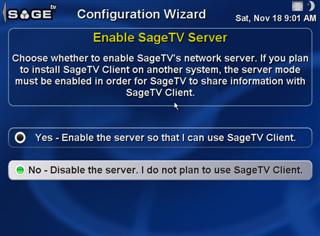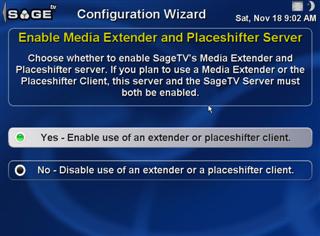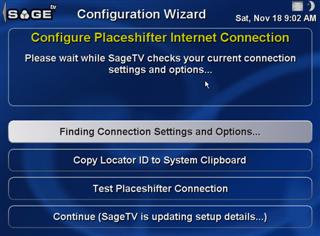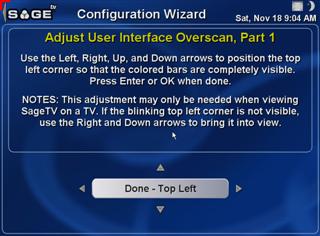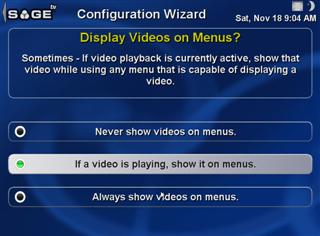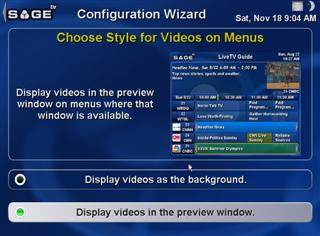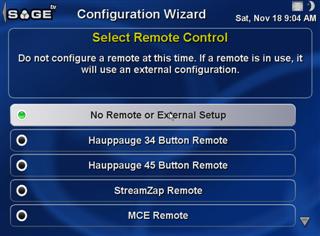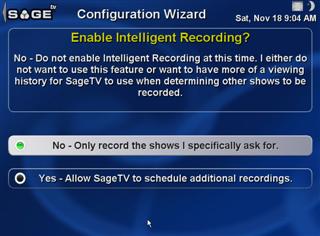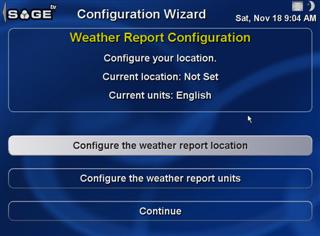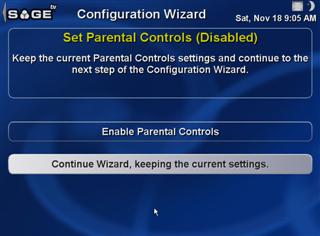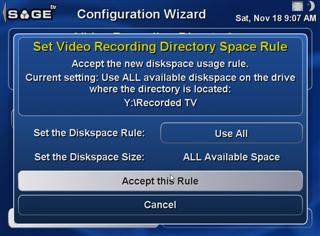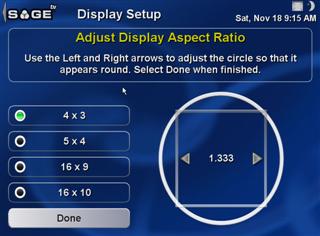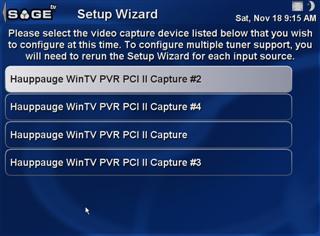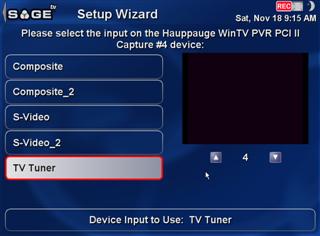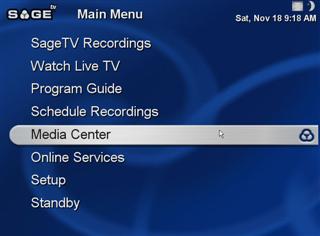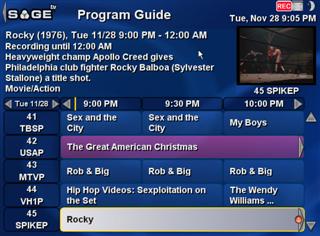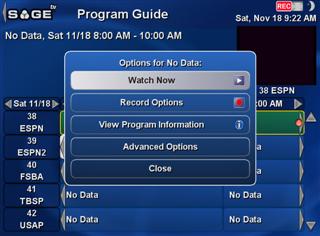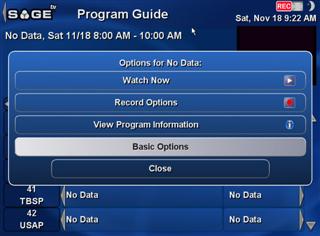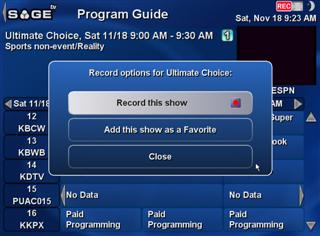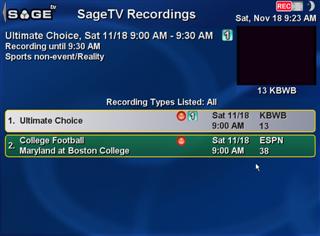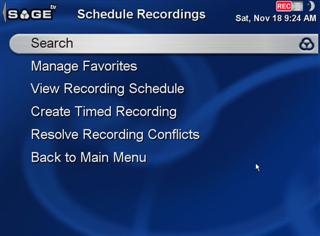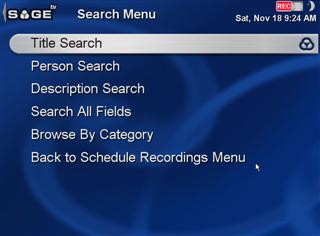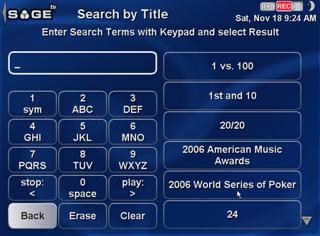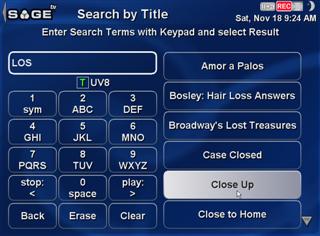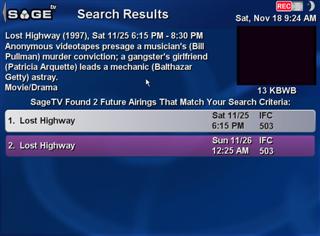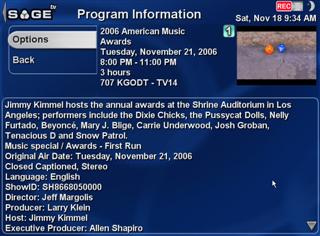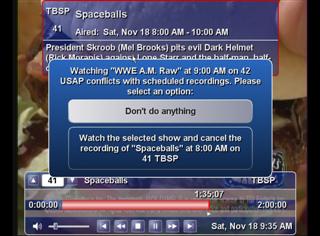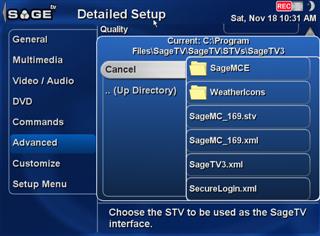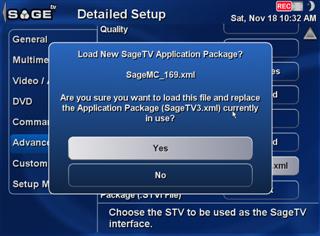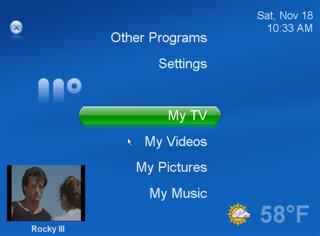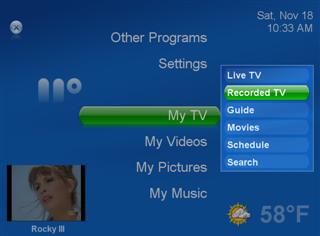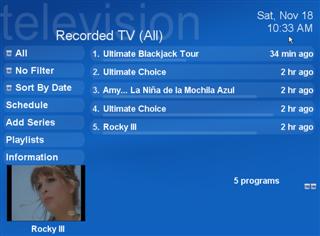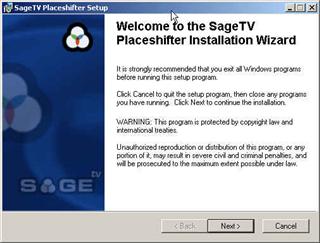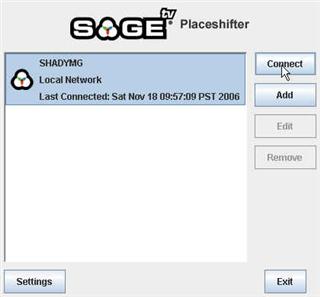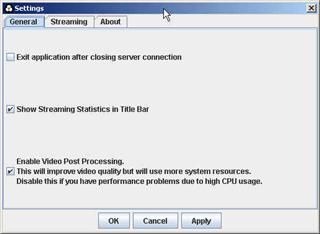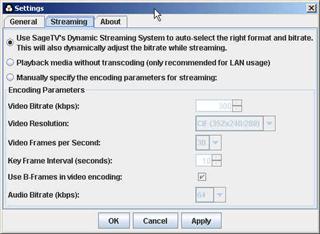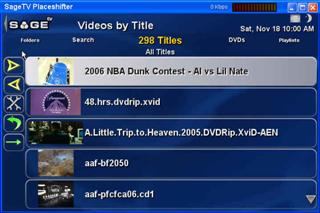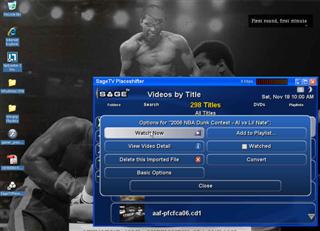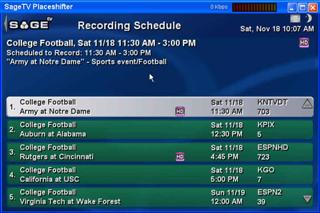SageTV 6.0 Beta

INTRODUCTION
Well, the guys at Sage continue to release new/updated versions of their TV/PVR software, and I got my hands on their latest version still in beta, 6.0. A brief history of SageTV. They've been around since 2002, and gained their most publicity as being the first TV PVR software to support multiple tuners natively. Since then, they've continued their innovations & have one of the most solid PVR applications for your system. One complaint they've always received is in regards to their UI and lack of comparable Media Center abilities, so let's see how they've improved.
Here is the laundry list of new features of 6.0:
-
Major Features
1. Integrated Google Video search and playback (also works on extenders)
2. Media Extender DVD playback with DVD menus and 5.1 audio for hard disk based DVDs
3. Thumbnails are now generated and shown for all video files (except for WMV9 or DRM protected content)
4. WMA, AAC (iTunes), FLAC, Ogg/Vorbis music files are now supported for playback with full tag parsing
5. MOV (Quicktime), 3GP, MP4, H.264 Playback
6. DVB-T/S/C Capture devices are now supported on Windows (BDA drivers required)
7. CAM/CI support for DVB-C on Windows
8. EPG Data from DVB capture devices is integrated into SageTV
9. EPG Data from ATSC capture devices is integrated into SageTV (i.e. DTV subchannel data)
10. Enhanced EPG Data for US/Canadian customers includes Series Information and TV Editorials
11. NEW Enhanced Picture Library has improved navigation and also supports lossless rotation/flips of JPEG images
12. NEW Enhanced Music Library has significantly improved tag parsing and much better navigation
13. NEW Enhanced Video & DVD Library has new detailed media format information and improved navigation
14. Database now cleanly separates music, video, pictures, DVD and television content and APIs have been updated to allow many operations to operate on specific types of content (referred to as a MediaMask)
15. Aspect Ratio correction is now fully implemented for all content types
16. Proper aspect ratio configuration is now supported by allowing the user to specify what the aspect ratio of their display is
17. Watched position for imported video files are now remembered
18. Conversion of files (transcoding) is fully integrated into the UI; as well as managing the transcode jobs. Any format SageTV can play it can transcode with the exception of WindowsMediaVideo9 and WindowsMediaAudioLossless.
19. Support for converting files to play on a PSP, iPod or cell phone (3GP/MPEG4)
20. Support for compressing HDTV recordings to MPEG4 while preserving the AC3 surround sound
21. Support for converting any imported file to MPEG4
22. Support for playback of progressive download Flash content (used for Google Video, can be extended to other things with the Studio)
23. Video Playlists can now be easily setup by the user
24. Song Information can now displayed on the screen as an alternative to music visualizations
25. Picture Slideshow Screen Saver is a new option
26. Significantly improved audio quality for the transcoder
27. Significantly reduced delay between playing back consecutive files on the Media Extender
28. Official support of Full Screen Exclusive mode on Windows
29. Improved conflict resolution user interface
30. OpenGL rendering is now supported with newer GPUs on Linux -
Minor Features
1. The network adapter that the media extender server binds to can now be specified in the properties file
2. Audio stream can be selected when playing back content with multiple audio tracks (this is new for non-DVD content)
3. New command to toggle through the different aspect ratio modes
4. MS-DRM detection – SageTV can identify that a file is protected with Windows Media DRM.
5. DVD folders will now display their size in detailed information
6. Placeshifter clients no longer need to restart their buffering when seeking forward within the bounds of their current buffer
And for those of you unfamiliar with SageTV to begin with, here are its features…
Instantly skip through commercials Personalized Intelligent Recording and Scheduling A SageTV exclusive that utilizes proprietary algorithms to determine your interests based on past viewing habits and automatically records programs for you. |
|
And of course….the obligatory System Requirements:
-
PC Operating System: Microsoft Windows 98SE, 2000 SP3 or higher, ME or XP (Home, Pro or MCE)
-
Minimum 128Mb RAM and a Recommended 256Mb RAM
-
For Hardware Encoding: Intel Pentium III, Celeron or AMD Athlon at 600 MHz or VIA 800MHz or faster
-
For Software Encoding: Intel Pentium 4, Celeron or AMD Athlon 1.5 Ghz and above
-
For Placeshifting Server: Intel Pentium 4, Celeron or AMD Athlon 1.5 Ghz and above
-
For SageTV Placeshifter: high speed internet connection (128kbps for TV playback) and Intel Pentium III, Celeron or AMD Athlon at 600 MHz or VIA 800MHz or faster
-
For HDTV Recording: 3Ghz processor or higher or a slower processor in combination with a video card utilizing DXVA support and using a decoder which supports DXVA
-
Supported TV Tuners with Hardware Encoding:
-
Supported OTA HDTV Tuners (V5 or later with SageTV only):
-
Supported TV Tuners with Software Encoding (V5 or later with SageTV only):
-
Video Card: PCI/AGP bus graphics card with overlay. NOTE: While it is recommended that your graphics card drivers support DirectX9 for optimum performance, it is not required.
-
Software:
-
DirectX v9.0 or higher available freely from Microsoft.
-
Java Runtime Environment 1.4 or higher available freely from Sun Microsystems.
-
TEST SETUP
-
Motherboard: ASUS A8N-SLI Deluxe
-
CPU: AMD X2 3800+ CPU
-
Memory: 2gb (4 x 512mb) DDR Memory
-
Video: Nvidia Geforce 7600GS PCI Express Graphics Card
-
Tuner: 2 x Hauppauge PVR-500MCE Dual Tuner TV Card
-
Audio: On-Board NForce Audio
-
Case: Antec P180 Black
-
Power Supply: Antec Phantom 500
-
Hard Drives: 80gb Seagate SATA for OS, 400gb Seagate SATA for Recordings
-
OS: Microsoft Windows Media Center 2005
Installation
Now, I must start out by saying, if you've ever read any review of a previous version of SageTV, and were expecting some nice new UI changes…I'm sorry to say it hasn't happened in this version. Most of the screens you'll see below will be identical to what we've seen from versions 4 & 5 & earlier. Not to say it's a bad thing necessarily, but I'm just not used to testing software where even the background image hasn't changed in 2 FULL RELEASES!
That being said, we are a fairly new site, so I'm anticipating new readers & HTPC fans, so I haven't excluded anything, and am making this review fairly screenshot-heavy, so that people have an exact idea of what they get with this software. Rather than include every screen, I'll try to limit these to just those that are unique.
As you can see, every step is clearly labeled & informative. One note of frustration, is that if you have multiple tuners, you must individually configure each tuner's guide. While this is great if you need multiple guides, it gets annoying if you simply want the same settings used for every tuner.
{mospagebreak_scroll title=Detailed Setup}
DETAILED SETUP
In case the original setup just wasn't enough for you, there's also a Detailed Setup features available under the Setup Menu within SageTV. Within, you can view/modify the decoder settings, audio, and pretty much ANY setting you'd want. This is a key benefit of SageTV in that basically the entire program is configurable to your likings.
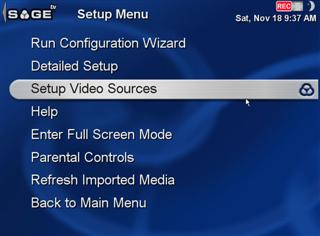 |
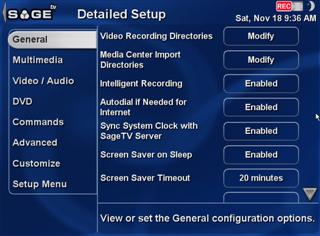 |
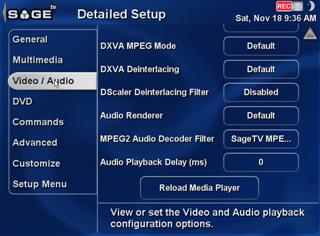 |
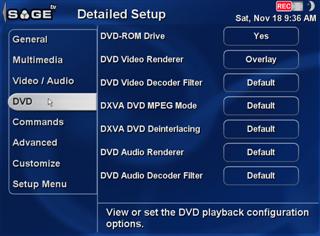 |
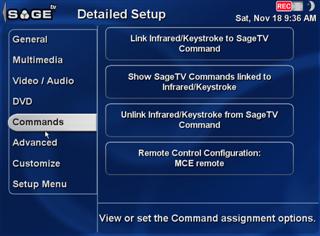 |
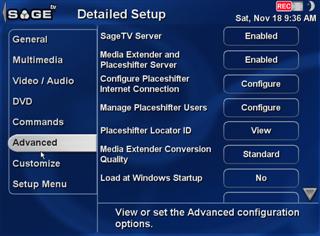 |
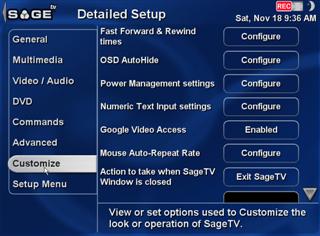 |
{mospagebreak_scroll title=Videos}
VIDEOS
The Videos section actually surprised me as far as ease of use as well as features. It's done very cleanly & offers some items missing from other software, such as Video Playlists. Apparently the thumbnails are a new feature, and its done well & quickly (of course, you can customize it to your liking as well).
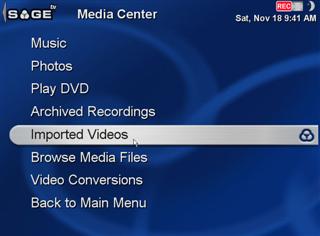 |
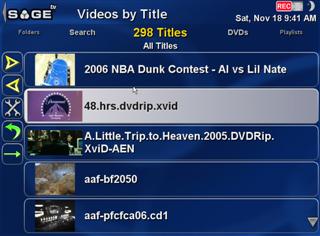 |
| To view Videos, you select "Imported Videos" under the Media Center Menu. | Default view by titles. Pretty cool, how it actually pulls out all the video files from your folders — Very cool, just make sure you label your movies better. |
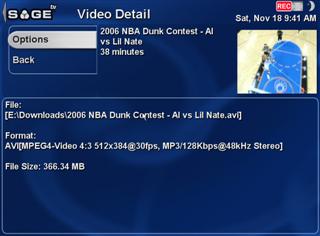 |
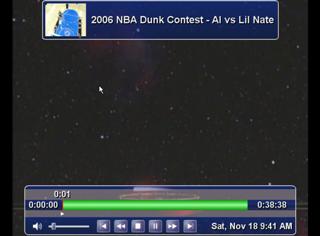 |
| View details on Video files. More info than most, with File Location, Format & Size, and of course playing time. | Playing a file, nothing special. Easy to follow. |
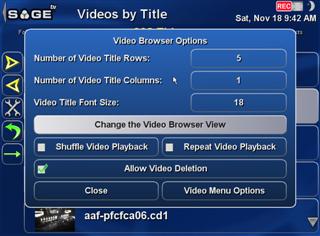 |
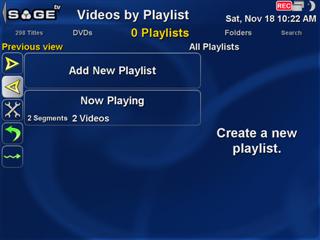 |
| Modify your Video Browser appearance. | Something Media Center users have dreamed about for years: Video Playlists |
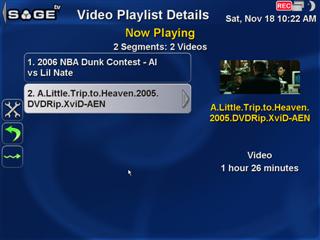 |
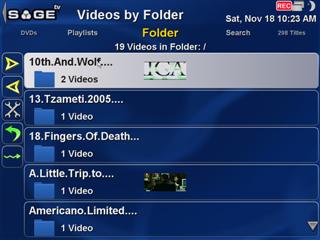 |
|
The Video Playlist with a few files on queue. |
See that top menu… well, you can scroll sideways to view your Videos in different orders. Here you can view by folder… |
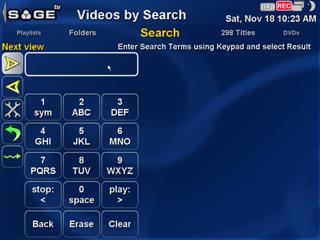 |
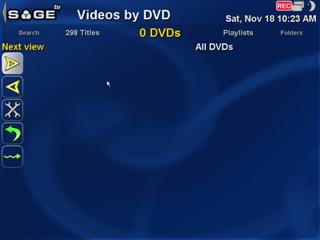 |
|
And here you can search for video files. Pretty useful if you have a lot of videos. |
I'm assuming this section is handy if you have a DVD changer? If anyone wants to donate me one, I'll be happy to test it out. |
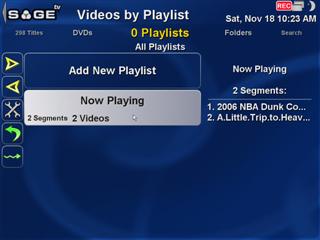 |
|
|
Create your own custom playlists for videofiles. Pretty neat how it shows you what's inside the playlist without having to open it. |
{mospagebreak_scroll title=Music}
MUSIC
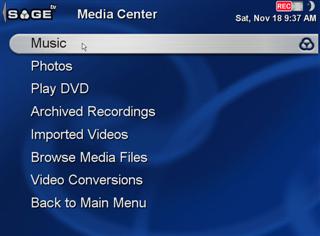 |
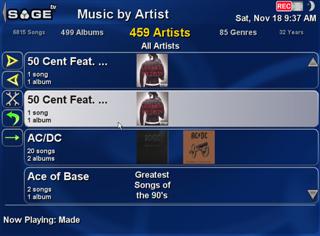 |
|
Click Media Center on the main menu, then Music to enter. |
Default view organized by Artist. The sweet thing about music is all the different ways you can view your music: by Album, Song, Artists, Genres, Playlists, Folders & Even the Year the song came out! |
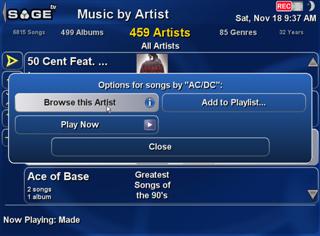 |
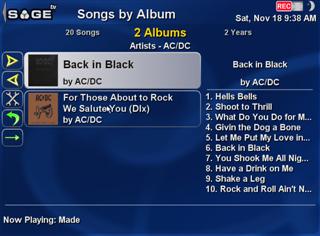 |
|
Click on the artist & you have the options to play. While it's nice to have this control, you'll see having to multiple click to get anywhere gets annoying fast. |
Here's a look at the Album View. Again, I love how it shows you what's within the album on the right side without having to open it.. |
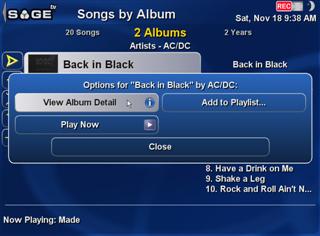 |
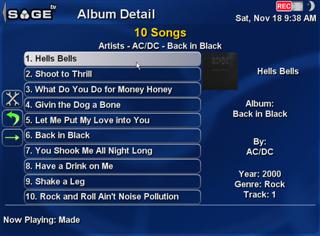
|
| But annoying how you have to click on yet another menu option before I can enter that album details. | Fairly simple album details view |
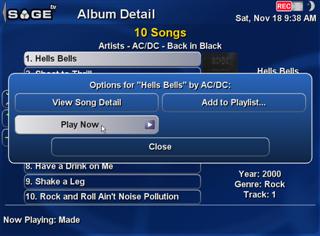
|
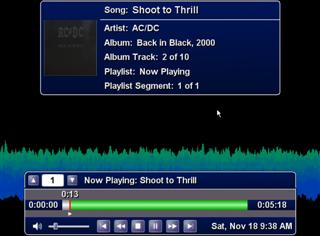 |
| And when you want to go play a song…you guessed it… you have to click on another dialog. | Finally playing a song, with the default visualization. |
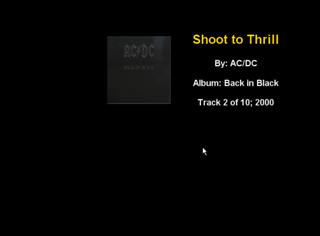 |
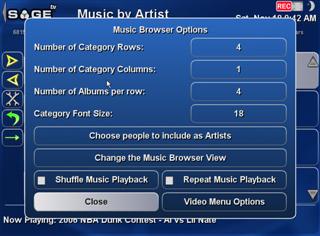 |
| And playing a song with no visualization, strictly the album title & copy of cover. | And like every menu section, the ability to customize the appearance to your liking. |
{mospagebreak_scroll title=Photos}
PHOTOS
Nothing radically different about the photos feature versus music & videos, so I'll make this part quick.
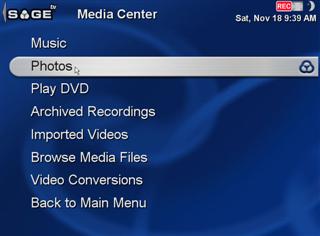 |
 |
|
Photos section can be found under Media Center
|
As with every other section, you can customize exactly how & what you want to see within the Photos.
|
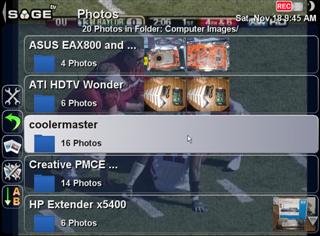 |
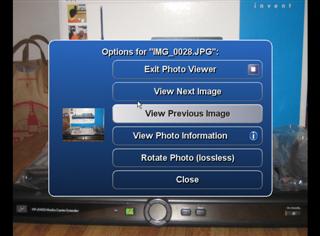 |
|
You can browse through your photos while watching TV. Nice if you have large library & don't want to look at nothing while you're trying to find that 1 photo at a party. Less awkward silence = happy guests 🙂 |
Slideshow feature of course, and you can rotate a file directly from it as well. |
Online Features
ONLINE FEATURES
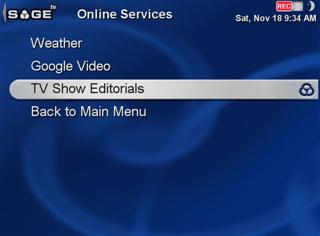 |
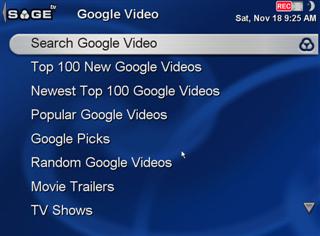 |
| Yup….3. That's how many Online Services you get. Weather, Google Video & TV Show Editorials. | The Google Video menu. Makes it easy to find something you like. |
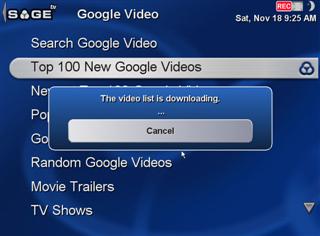 |
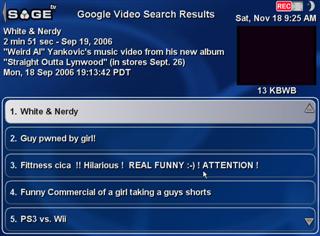 |
|
Standard little waiting message while it pulls the data for your choice. This went pretty quick on my DSL connection. |
Very clean & easy to follow interface of videos, with some details above, thumbnail & video length. |
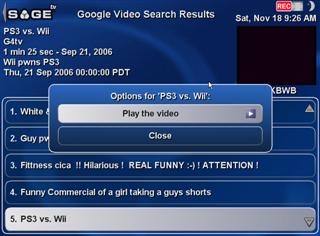 |
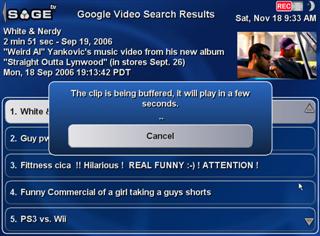 |
|
Click on a video & you have the choice to Play or Close…. |
And then just wait while your video is being buffered. Again, I was pleased at how quickly this loaded, doesn't seem to be much a difference in time using this versus your browser. |

|
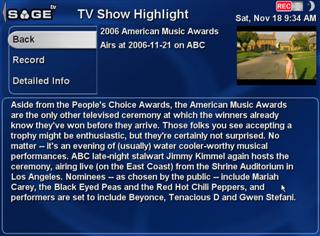 |
|
Playing your video with the same Video Interface your familiar with is nice. |
Another feature is the TV Editorials. I personally wouldn't use this very often, but I'd imagine owners of TV Guide love this sort of thing. |
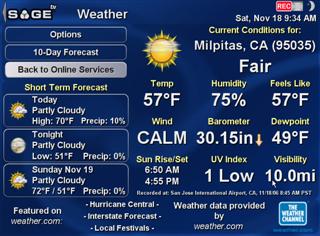 |
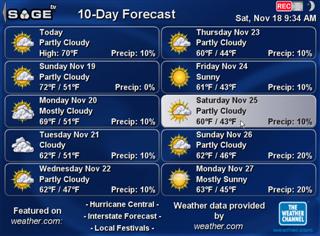 |
|
The good ol trusty weather function which has been in Sage as long as I can remember…(and hasn't changed much) |
And view it in a 10 day forecast View (as if anyone trusts the weather 10 days :-P) |
TV/PVR
TELEVISION/PVR FEATURES
Conversion
VIDEO CONVERSION
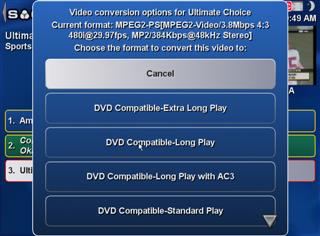 |
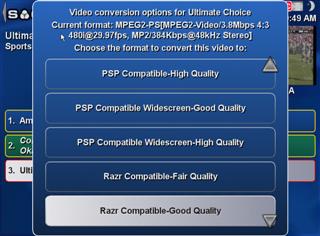 |
|
From the recordings section you can choose your format… |
And there's even more than these I've captured here. |
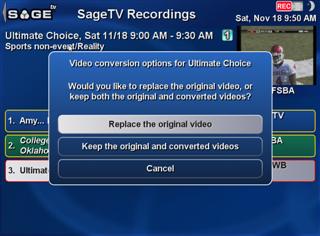 |
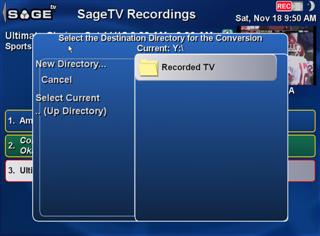 |
|
Converting is as simple as selecting the format, and then you choose if you want to Replace the recorded file to save HD space, or just convert it into a new file. |
You then select the folder you want the converted file to go into. |
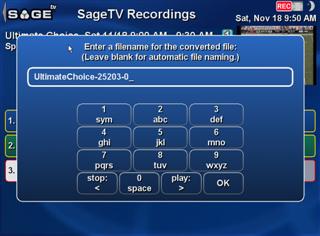
|
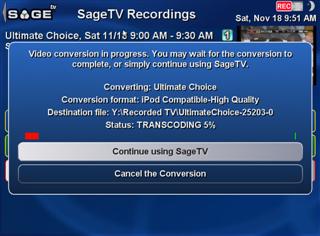 |
| Give it a name (by default, the original program name is there) | If you have a slower processor, you may want to choose not to leaving this menu while it's converting, otherwise, feel free. Keep in mind, your CPU will be peaking during this process (nice to have a dual core CPU for just this :-P) |
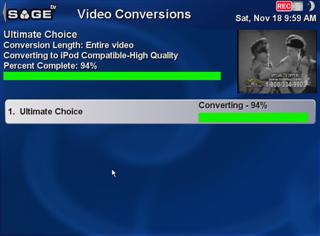 |
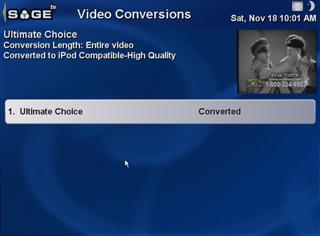 |
| If you go to the conversion screen, you can see the percent complete & check up on all the files in queue as well. | File conversion complete. |
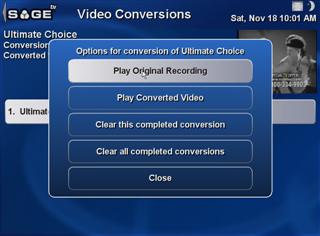 |
 |
| Once converting completes, you have some options | Playing the file resulted in expected quality, and the controls are just as if you were watching the original. |
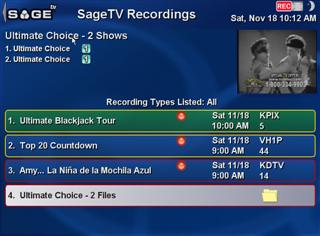 |
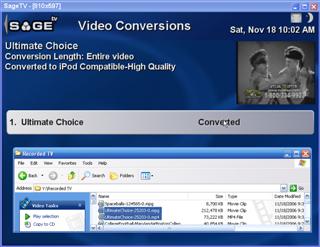 |
|
Here's the neat thing…when you're done converting, the file is still found under the Recordings menu. Makes it very easy to find.
|
212mb file into 72mb, not too shabby. Oh, and did I mention that Sage records in MPEG format, not DVR-MS, so there's plenty of programs that'll allow you to edit it as well!
|
Customizations
SKINS/CUSTOMIZATIONS
- Dynamic Customisable Main Menu by nielm
- Weather Report Suite by salsbst (and modifications by nielm)
- Comskip Playback suppprt by nielm
- Comskip Playback w/ support for EDL modified by sundansx
- Multi-function Stop by nielm
- Multi-speedContinuous FF/REW by nielm
- CallerID/Message popup plugin by nielm
- Imdb Search by nielm
- RSS News Reader by nielm
- Automatic Aspect Ratio Switcher by nielm
- System Monitor by deria
- Weather Monitor by deria
- CPU, Memory and Motherboard Monitor Module by nielm
- Winamp Media Player Plugin by deria
- Exit Sage by nielm
- MiniGuide by jbuszkie
- Favorite Channel Lists by BobPhoenix
- Jump Directly to Detailed Info by jbuszkie
- Intelligent Suggestions by nielm
- Sleep Timer by flachbar
- Netflix by DwarF
- Remember play position of imported videos by flachbar
- STVi batch importer by flachbar
- HAL Home Automation by Bohica
- Change Encoder Display name in Parallel Recording Schedule by BobPhoenix
- FM Radio by cybrmage
- Media Player Custom Skip Forward/Back by BobPhoenix
- MovieTimes Movie Listings and Showtimes by aperry
- MovieTimes for SageMC converted by Morgan111
- Simple Email Checker by koelec
- Other Programs by evilpenguin
- Simple Web Radio by koelec
- Web Radio for SageMC converted by Morgan111
- DVD burning by evilpenguin
- Alon24Utils by alon24
- View/Delete Partial Recordings by nielm
- Default Record Padding by nielm
- Anti-Favorites by flachbar
- Mount DVD ISO Images and External DVD Player by jbuszkie
- OSDClock by toricred
- Menu Shortcut Bars by BobPhoenix
- Hide Shows exceeding parental controls by malore
- Slim Player (internet radio, mp3, wma, etc from SlimServer) by koelec
Placeshifter
Sage Placeshifter
Conclusion And Video Clip
CONCLUSION
PROS
- Customizations
- Amazingly loyal User Community applications & support
- Intelligent Recordings
- Video conversion built into the UI with many formats
- Unlimited tuners at no extra cost
- Video Playlists
- Ability to extend to other rooms via Client or inexpensive Hauppauge MVP hardware
CONS
- No mini-guide (note: There is
- No changes to UI over the years
- Must individually set up each tuner's guide
- Customizations take effort/knowledge
- Few visualizations for music
- More dialog boxes than I'd prefer – Although you can bypass these boxes in Music/Photos/Video by pressing PLAY on the remote, this should work with TV as well
- Why Google Video instead of YouTube?
- No auto-play music CD
VIDEO CLIP
{wmv}SageTV{/wmv}