MissingRemote Tips and Tweaks #1 – Delete Windows 7 Service Pack Backup Files
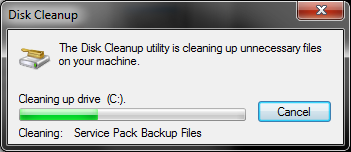
How would you like to gain almost 1GB of space on your system drive? If you’ve installed Windows 7 SP1, you should be aware that Windows retains a backup of the system files to allow for the uninstallation of SP1. If you’re happy with SP1 on your system, you can safely delete the backup in a few simple steps. Keep in mind that after performing this procedure, there’s no turning back from SP1.
Step 1: Open the Start Menu and type Disk Cleanup
Step 2: Open Disk Cleanup and select the system drive, pressing “OK”
Step 3: Click on “Clean up system files”
Step 4: You will again be prompted similar to step 2. Again, choose your system drive and press “OK”
Step 5: Now you can select the “Service Pack Backup Files” (and any other files you want to remove) and press “OK”
That’s all there is to it. In this example, we’ve cleared out 920MB of no longer needed backup files. There are other ways to delete the files so feel free to discuss if you like another method better or you’ve got any questions about the Disk Cleanup Wizard.

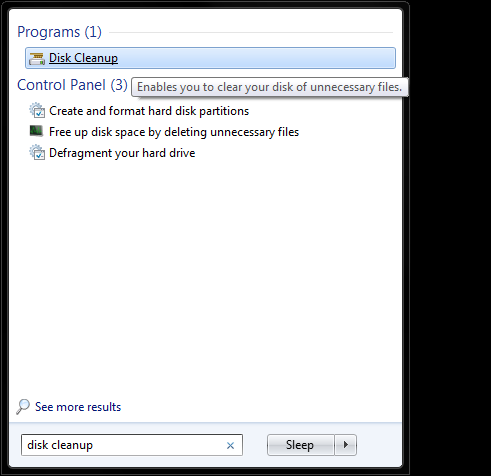
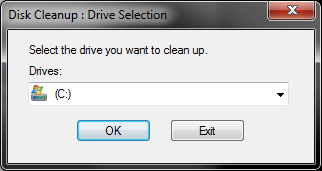
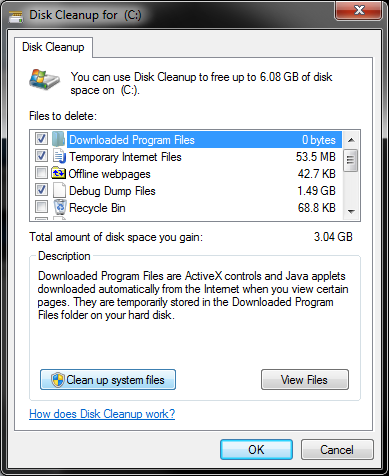
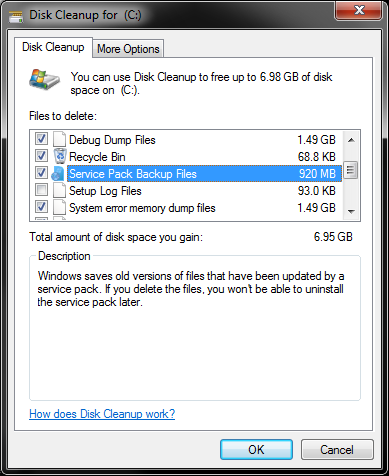
Thanks, didn’t even realize
Thanks, didn’t even realize it was eating this space. With only a 64gb SSD, space on my system drive is at bit of premium.
great tip! I was thinking the
great tip! I was thinking the same thing as oliverredfox. While to regular Hard drive users, 1GB might not be much, to a 32gb or 64gb SSD, it’s extremely valuable!
This will also fix some of
This will also fix some of the install files hanging out there too. Microsoft Office is famous for that. Just look for setup files in that list…