Native QAM With SageTV / HDHomeRun

With the latest beta release of SageTV 6.4.6 along with a beta version of the HDHomeRun software and firmware, it is now possible to natively tune QAM channels. This means that the artificial 68 channel limit imposed by the previous mapping method is no longer an issue. For those with a HDHomeRun that would like to pursue native QAM tuning bliss in SageTV, read on. Please bear in mind that this is all based on beta software at the moment, so your mileage may vary. I would strongly encourage this testing be done on a non-production system or you may face the wrath of a plummeting WAF.
Introduction / Download Software
Introduction
I recently started my quest to switch from MythTV to SageTV. As with any switch to a new HTPC software platform, there was a learning curve. There were also expectations and frustrations along the way. One of those frustrations was how QAM tuning with a HDHomeRun was being handled by SageTV. Now, I understand that initial channel line-up configuration on any system is going to be a pain. It seems to be the nature of the beast. However, the limitations I ran into on this latest venture left much to be desired. Due to Window’s BDA driver, there can only be 68 QAM channels defined within SageTV using the HDHomeRun as a tuner. So, if your lineup has 90+ QAM channels (like mine does), you have to determine which 68 you like the best.
For some, this isn’t much of an issue since several of those 90+ are "filler" channels which can be safely ignored. For me, the problem runs much deeper. Why does this limit exist in the first place? This certainly wasn’t an issue in MythTV where I could define hundreds of QAM stations if I was so inclined. Clearly this wasn’t due to the HDHomeRun hardware. I’ve also heard reports that SageTV does native QAM tuning with other internal QAM tuners. If that is the case, then why is the HDHomeRun a special case?
After digging through multiple threads on both the SageTV and SiliconDust (HDHomeRun) forums, I found that there is beta software available to forgo this problem all together. What follows is my interpretation of the process required to make this all happen.
Download Software
SageTV v6.4.6 Release Candidate
Software Installation
Software Installation
Verify you have backed up your SageTV configuration and proceed to install the SageTV v6.4.6 release candidate software. Once the install has completed, launch the new version of SageTV to ensure the configuration files are updated. While SageTV is running, check that you have the latest version by selecting "Setup -> Detailed Setup -> Advanced -> Check for STV Update". Also, this is probably the best time to remove the existing HDHomeRun QAM tuner lineup from SageTV since we will be defining a new one.
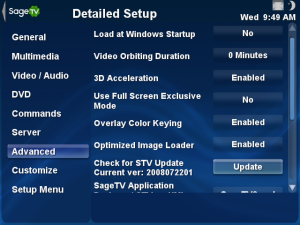 |
| SageTV Update |
Close SageTV and install the new HDHomeRun software. Once complete, launch the HDHomeRun setup program. Check that the source is correct and SageTV is selected as the application. Click over to the "Lineup" tab and select your country and zip code. Launch the channel lineup editor by pressing the appropriate "Edit" button.
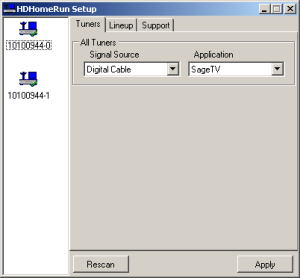 |
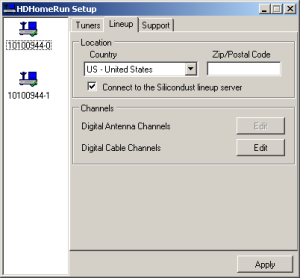 |
| HDHomeRun Setup – Tuners | HDHomeRun Setup – Lineup |
Once in the Channel Editor, click the "Scan" button to have the software look for available channels. Once that is complete, click the "Zap2it website" button.
For each channel click the "view" button to verify it is a valid
signal. If the channel is not
desired, simply uncheck the "enabled" box and move on. If the channel is wanted, enter the "guide name" as per the Zap2it website. If this data doesn’t match exactly,
the channel will not be found within SageTV. The "guide number" will become the logical channel number within SageTV, so set this accordingly. This can be in either "x.y" or "xxx" format depending on your preference. I found it easier to do assign channel numbers now rather than within SageTV.
Set aside a
large chunk of time to perform this task as it is boring, tedious and
prone to error. Once completed, Try these quick checks to find some common mistakes. First, sort by "guide name" and scroll down the list verifying there are no duplicate names. Second, sort by "guide number" and check for duplicate channel numbers. Now, save everything and exit the
application.
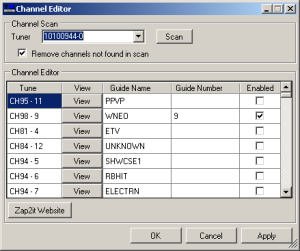 |
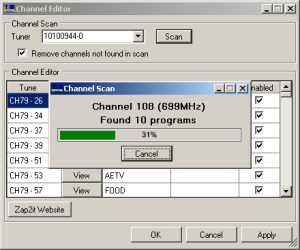 |
| HDHomeRun Setup – Channel Editor | HDHomeRun Setup – Channel Scan |
SageTV Configuration
SageTV Configuration
Run SageTV again and add the HDHomeRun tuner selecting Cable TV for QAM.
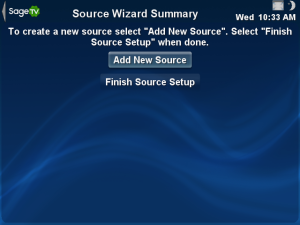 |
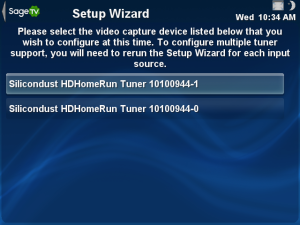 |
| SageTV – Add New Source | SageTV – Choose Tuner |
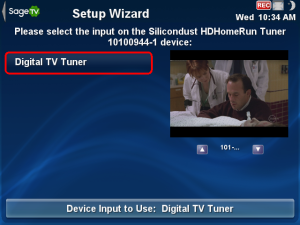 |
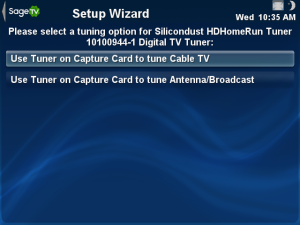 |
| SageTV – Choose Input | SageTV – Choose Tuning Option |
Most people will choose "Use US, Canada, or XMLTV Guide Data with this Source" as the program guide data source for the first tuner. Next, choose "Cable or Satellite", enter in your Zip code info, and select the appropriate provider from the list. When configuring the initial QAM tuner, do a channel scan. and verify all the channels tune as expected. Scroll down through the list and verify all channels tune as expected. Also look for double entries and missing numbers as those indicate a possible data entry error during the HDHomeRun Setup phase.
Save the tuner setting and configure the second tuner using "Use an Existing Channel Lineup with this Source". Because you are recycling the channel lineup, there is no need to scan for channels or make modifications. Verify everything tunes properly and save the tuner configuration. If for some reason you get a valid signal in the tuner setup, but then don’t while operating SageTV normally, try restarting SageTV. Silly, I know, but this work around fixed the issue for me.
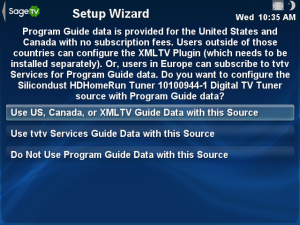 |
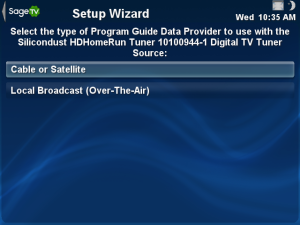 |
| SageTV – Choose Guide Data Source | SageTV – Choose Provider Type |
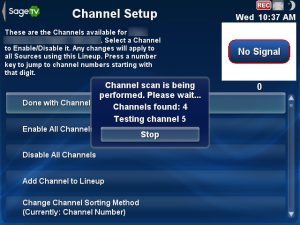 |
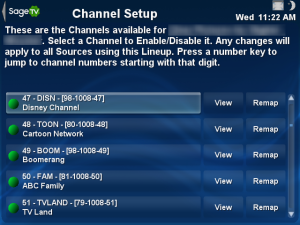 |
| SageTV – Channel Scan | SageTV – Lineup |
If everything went as planned, you should be able to tune all your QAM stations without that pesky 68 channel mapping scheme getting in the way.
