Antec Fusion Black 430

The search for a great frontend has met its match today in the Antec Fusion Black. Sporting a black front panel, LCD with integrated IR receiver and a quiet design, what more could you need? Read on to find out.
Intro
Antec is a name that most have heard before. They have a number of great computer cases and power supplies, as well as many other products. Here is what they have to say about themselves.
Antec, Inc., is the leading global brand of high-performance computer components and accessories for the gaming, PC upgrade and Do-It-Yourself (DIY) markets. Founded in 1986, Antec is recognized as a pioneer in these industries and has maintained its position as a worldwide market leader and international provider of efficient, quiet, and reliable products. Antec has also achieved great success in the distribution channel, meeting the demands of quality-conscious system builders, VARs and integrators.
Antec’s offering of enclosures includes a large range of cases, such as its technically advanced Performance One Series, cost-effective New Solution Series and server grade cases designed for the needs of all workstation and server markets. Antec’s products also include front line power supplies such as its TruePower Trio series, Quattro series, and EarthWatts, the most environmentally friendly power supplies available. PC gamers are an increasingly significant consumer of performance components, and many Antec products are geared toward the gaming demographic, like the Nine Hundred, the premier gamer enclosure. Antec also offers a computing accessories line comprised of many original products, including its patented LED Fans and Notebook Cooling solutions.Antec is headquartered in Fremont, California, with additional offices in Rotterdam, The Netherlands. The company’s products are sold in more than 30 countries throughout the world.
So let’s go check out one of their newest offerings, the Antec Fusion Black 430.
Specs
Today on the bench, I am going to explore the Antec Fusion 430. Part of the newly renamed Veris family, it is the newest of the Fusion series. Here are the specs from Antec:
- Aluminum plate front bezel with Liquid Crystal Display (LCD) and Volume Control to work with media center applications.
- Windows MCE & VISTA® compatible IR receiver included for use with remote control
- Triple chamber structure to separate heat and noise of power supply, hard drives and motherboard for cooler and quieter operation
- Quiet high-efficiency 430 Watt ATX12V v2.0 power supply with universal input and active PFC
- Removable HDD brackets with extra soft silicone grommets to reduce vibrational noise
- Advanced cooling system:
– 2 x sidemounted 120mm TriCool 3-speed fans - Low profile desktop height to fit in any environment
- 3 Drive Bays
– Front Accessible: 1 x 5.25"
– Internal 2 x 3.5" - 4 Expansion Slots
- Motherboard: Micro ATX form factor (9.6" x 9.6")
- Front-mounted ports for easy multimedia connections
– 2 x USB 2.0
– 1 x IEEE 1394 (FireWire® i.Link®
– Audio In and Out - Durable 0.8mm cold rolled steel construction
- Unit dimensions:
– 5.5"(H) x 17.5"(W) x 16.3"(D)
– 13.97cm(H) x 44.5cm(W) x 41.4cm(D) - Net weight:
– 18.7 lb
– 8.5 kg
So you might be asking how this one is different from the previous offerings such as the original Fusion and NSK2400 cases. Here’s a nice little table for you:
| NSK2400 | Fusion | Fusion 430 | Fusion Black 430 | |
| Front Case Color | Silver | Black/Silver | Silver | Black |
| LCD/VFD | None | VFD | VFD | LCD |
| IR | None | None | Integrated | Integrated |
| Volume Knob | None | Integrated | Integrated | Integrated |
So let’s get on to the fun part.
Outside
The box from Antec came in nice sturdy packaging. The delivery man tried his best to ding it for me but failed miserably. The shipping box is a very think cardboard that took a little bit of damage, but the box for the case itself wasn’t even dented. The front of the inner box has a nice glossy picture of the front of the Fusion case, while the back of the box tells you about the main features in three different languages. Inside the box, the case was well packed in foam and even the volume knob had a block around it to ensure that it did not get damaged during shipping. Antec gets very good marks here.
 |
 |
| Fusion shipping box | Fusion case box front |
 |
 |
| Fusion case box back |
Fusion packaging |
Next is the outside of the case itself. The Antec Fusion Black 430 is an all black HTPC case as the name indicates. On the front of the case, from left to right, you will find an LCD screen with an integrated IR receiver (more detail about these later), a Firewire port, two USB ports, headphones in, Mic in, reset and power buttons, and a volume knob. Mostly this layout is the same as the previous Fusion, the main difference here being that the VFD was replaced with an LCD screen with integrated IR receiver.
As you can see in the photos below, there are a few changes since the original case in this series, the NSK2400. First is the addition of the LCD screen/IR receiver and volume knob. Also added was a firewire port, and the stealthed optical drive bay. Plus the color was changed from black and silver to all black.
 |

|
| Antec Fusion | Fusion front |
 |
 |
|
Fusion and NSK2400 fronts |
Fusion knob |
On the back you will find the rear I/O panel, four expansion slots with air vents, and the power supply. The PSU mount has extra holes so that you can mount the PSU "right-side-up" or "up-side-down". Note that the power supply included with the Fusion Black 430 has an 80mm fan on the back and no 120mm fan on either side, so it doesn’t really matter which way it is mounted. As you can see from the second shot below, the rear of the Fusion hasn’t changed much since the original NSK2400 case.
 |
 |
|
Fusion back |
Fusion and NSK2400 backs |
On the right side of the case is where you will find the main cooling, two 120mm fans. I will go into more detail on the cooling scheme later, but for now I will say that both fan locations came populated with Antec TriCool fans that work well. The left side of the case has some ventilation holes for the PSU chamber which will be described later. The top has venting where a video card would sit. The bottom has venting for the hard drive chamber. Also of note on the bottom are the two silver feet with black rubber tips in the front of the case that are visible from the front looking very stylish, and the two white rubber feet in the back that help reduce vibration noise. One more thing that I will point out on the bottom that will be discussed later are the rubber grommets for mounting the hard drives.
 |
 |
| Fusion right side | Fusion left side |
 |

|
| Fusion top | Fusion bottom |
Inside
The inside of the case is arranged very well using three chambers to optimize cooling performance. The main chamber is just large enough for the motherboard and the two side fans with openings into the PSU and hard drive chambers for cable routing. Towards the front of the main chamber are two cable tie wraps that help with cable routing. As mentioned previously, to one side of the main chamber are two 120mm fans. If both fans are not needed for system cooling, there is also an included plate that can cover one of the fan openings. On the rear wall of the main chamber are four expansion slot covers with openings, a mesh opening for the airflow, and a baffle to route air over the CPU area. The baffle comes in four parts allowing you to use only as many pieces as needed to reach the heatsink on your CPU. On the wall between the main chamber and the PSU chamber is a panel that opens to allow cable routing and closes to seal the chambers from each other for more efficient airflow.

|
|
| System chambers | |
 |
 |
| Fusion inside looking to the front | Fusion inside looking to the back |
 |
 |
| PSU chamber open | PSU chamber closed |

|
|
| Front panel cables | |
In the front of the case is the hard drive chamber. Antec put a lot of energy in designing the hard drive mounting. The hard drive sits in a well padded holder. It is padded on every side. The drive is attached with rubber grommets that isolate vibration noise from the rest of the case. To fully secure the hard drives in the case, a second piece is attached to the top of the drive with rubber grommeted screw holes, which is then itself fastened to the case with four screws. In order to add or remove a drive, eight screws need to be removed from the top of the case, and if used, four screws need to be removed from the bottom of the case, assuming both drives are used. The problem with this setup is that in order to remove the screws from the bottom of the drive attachment, you need to have access to the bottom of the case. This can be an issue if using the case in an entertainment center. Fortunately, the drive sits securely without the screws in the bottom.
The optical drive bay is removable. The top bay can be used for mounting something internally but is not accessible externally due to the LCD screen. The lower bay is used for mounting an optical drive. The bay is stealthed on the outside with a door that drops down when the drive is opened. There is a fixed point for mounting an optical drive in the lower bay that ensures that the drive lines up flush with the front of the case so that the eject button works properly.
 |
 |
| Fusion HDD mounting area | Fusion optical bay |
The PSU used in the Antec Fusion is a 430W model built by Antec. The power rail specs on the PSU are as follows:
| Max | Min | |
| 5v | 25A | 0.3A |
| 12v1 | 16A | 1A |
| 12v2 | 16A | 1A |
| 3.3v | 25A | 0.5A |
| -12v | 0.8A | 0A |
| 5v SB | 2A | 0A |
The power supply chamber consists of the optical drive bay and the PSU. Air moves in from the side of the chamber and out the rear via the 80mm fan inside the power supply. The PSU sits on top of four rubber feet that dampen vibrations. There are another two rubber feet located on top of the optical bay that also dampen vibrations.

|
|
| PSU info | PSU cables |
 |

|
| PSU/Optical chamber | PSU mounting points |
Airflow
Antec spent a lot of time designing the cooling aspect of this case and it deserves special mention. As mentioned earlier, the PSU chamber is fairly simple: in on the sides, out the back of the PSU. Cooling in the hard drive chamber is also fairly simple. Air comes up through the holes under the hard drives, over the wall between the chambers and out through the closest fan. The main chamber is a little bit more involved. In the CPU area, air comes in from the grid of holes above the rear I/O panel, forced towards the CPU by the plastic bezel and then out the two fans. If you have a video card installed in the case (represented by the blue block), air comes in via the slotted expansion brackets, around the video card, and then out the fans. It is all very efficient and all the major components get covered. The only potential dead zone is up by the LCD/optical drive but that generally doesn’t heat up much.
 |
| Airflow in Fusion case |
LCD/IR
Here are a few screenshots of the setup of the software that is included with the Antec Fusion 430. It’s fairly a basic setup. The main thing to point out here is that one of the screens has a slider bar for contrast that I had to play with on my setup because the default "contrast" set the background of the LCD so bright that I couldn’t read the text from more than about three inches away. I don’t think I would call this contrast either. It appeared to control the backlight brightness, not contrast. It took me a bit of tweaking to find a comfortable setup of enough brightness to be able to read it from any distance but not too much brightness that the background would overpower the text. Take your time and find something that suits you. I will also note that there are newer drivers available on the Antec website that have a few more options.
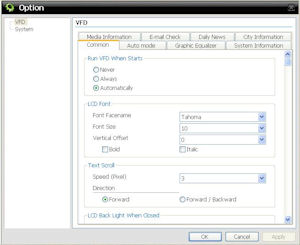 |
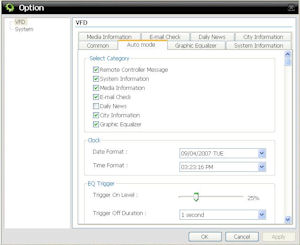 |
| Common info setup | Auto mode setup |
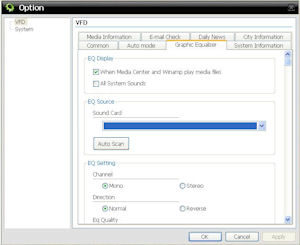
|
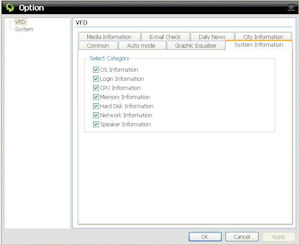 |
| Graphic Equalizer setup | System Information setup |
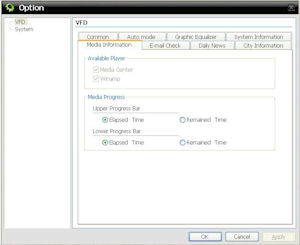 |
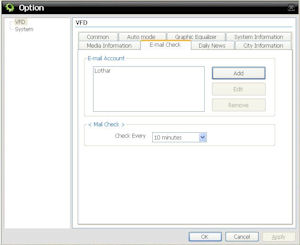 |
| Media Information setup | Email setup |
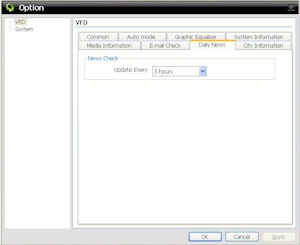 |
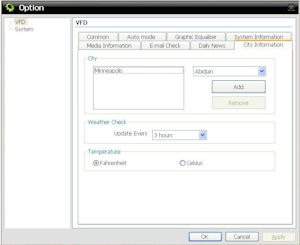 |
| News setup | City Information setup |
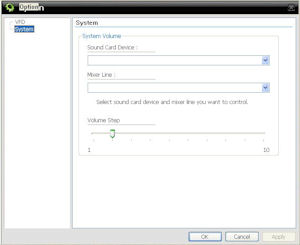 |
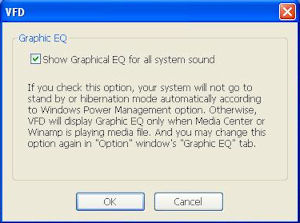 |
| System setup | Equalizer message |
I will also note that while not officially supported by Antec or Soundgraph, the Linux community has shown some good talent again in reverse engineering the LCD protocol and created some Linux drivers that, while still in development, work very well.
One of the features that I really like about the Antec Fusion 430 is the ability to turn on the computer via the remote. In order to make use of this feature, the power button is fed into the LCD panel, which is then connected to the motherboard with red and black cables (individual connections). In my case, the connection from the power button to the LCD panel was not already made from the factory, but I have been informed that it will be done in the future. In fact, in my case, the jumper for the power button was too tall to fit into the LCD housing when it is screwed in so I had to use a knife to cut into it so that it would fit. Again, this should not be an issue for anyone in the future.
The LCD panel itself connects to the system via a USB port. In order to help keep a clean looking system, Antec has included an adapter cable that allows you to connect the LCD screen to an internal USB header. I tested the panel both onboard and external USB and it worked fine under both conditions. Another thing to note is that the LCD panel gets power from a three pin connector that connects to a special split off of the main motherboard power cable. If you plan to change PSUs in the future, you will be required to purchase a special adapter from Antec in order to use the LCD panel with it.
The IR receiver is integrated into the LCD panel and runs through the same USB connection (as well as the volume knob) as the LCD. The IR receiver is setup to recognize RC6 codes which are used with the MCE remotes as well as the IMON PAD remote. It does not recognize other formats such as the RC5 codes used by my Hauppauge remote. In order to use my remote with this IR receiver, I needed to reprogram my Harmony 670 to emulate the MCE remote instead.
Conclusion
If you’re looking for an MATX HTPC case that looks good and is extremely quiet, you should look no further. While slightly large for some entertainment centers, the Fusion 430 does a very good job creating a quiet HTPC for the livingroom. The three chamber design makes system cooling very effective. The included 120mm fans work very well and have switches that can adjust airflow/noise to suit your needs. The included power supply is very nice. 430W is more than enough for almost any HTPC setup and it is very quiet and efficient as well. Even with my noisy old 5GB hard drive (yes you read that right, 5GB, not 50GB, not 500GB), once everything was installed and the lid was in place it was smooth (quiet) sailing for me.
The LCD screen I didn’t find to be that useful from more than a few feet away because it was hard to read most of the time. The display is nice but it’s just too small to read from far away (either that or I need a stronger glasses prescription). It worked very well from up close though once I adjusted the scroll speed and contrast. And in my personal opinion, I wish that Antec had used something else as the default font because the default clock is kinda ugly, if you ask me. Once the drivers were setup though, it wasn’t really a problem because the font is one of the things that can be changed.
It would have been nice if the IR receiver supported more than the MCE and IMON PAD remotes. I got lucky since I could reprogram my Harmony 670 to work with it, but it was still an unnecessary hassle. However, the ability to be able to turn on your PC with the remote control is a godsend for me. The volume knob was generally left unused because, although it looks nice, I would much rather adjust the volume with my remote than get up off my couch and turn the dial.
Pros:
- Cool-/Quietness
- Looks
- LCD/IR
- Volume knob
- Included quality power supply
- Remote power on/off
- Build quality
Cons:
- Size
- Some reliability issues with LCD panel
- LCD viewing
- Limited IR code recognition
- Bottom hard drive mounting hole access
While there might be some quirks with the Antec Fusion Black 430, it is definitely a good case overall and one that I would recommend to all of our readers.
I would like to thank Antec for providing the review sample.









