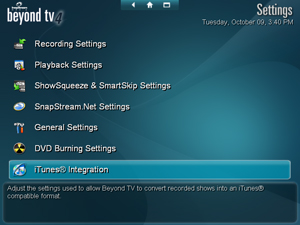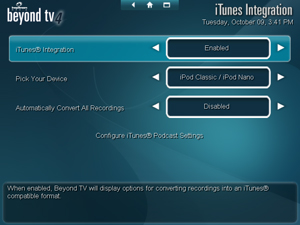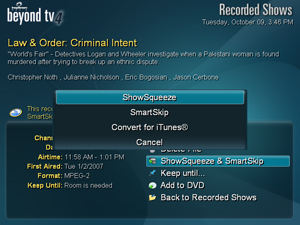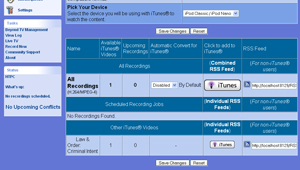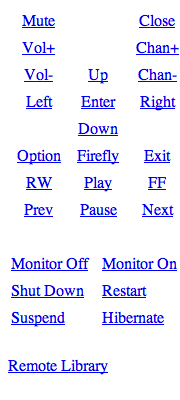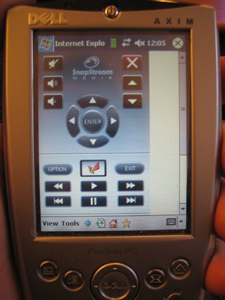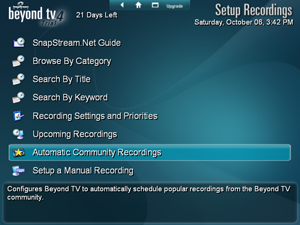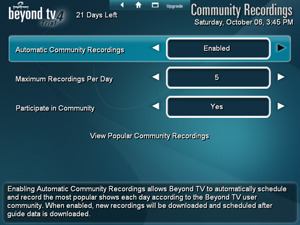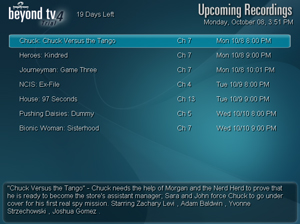Snapstream BeyondTV 4.7 Update

|
|
Snapstream Beyond TV 4.7 On September 27, 2007 Snapstream released their latest version of Beyond TV and added a bunch of new fucntionality. Let’s take a quick look at some of the fun new toys they’ve bundled in. |
Snapstream has added some great new functionality in their latest release. Here’s the official line on what’s available:
Automatically Sync Recordings to iPod and iPhone (Optional Plug-In) – This is an innovative feature that uses the H.264 format to re-compress your Beyond TV recordings and sync them to your iPod, iPhone, or Apple TV. Using an iTunes podcast rss feed you can now automatically sync your television recordings to your iPod or iPhone.
Drive Pooling – If you are worried about running out of space for your recordings this feature will calm your fears. Beyond TV 4.7 lets you treat a group of hard drives as one recording folder. It will automatically manage and distribute the content you have recorded.
Firefly Mobile – Now you can use your Smartphone, iPhone, or other web device as a remote control for your Beyond TV.
Community Recordings – When enabled, this feature will automatically record the top shows each day as reported by Beyond TV Buzz.
Beyond TV Link DVD Burning (Optional Plug-In) – Just like you can burn DVDs on your Beyond TV Server you can now do the same using Beyond TV Link.
We’ve also improved some of the existing features in Beyond TV 4.7:
- H.264 playback is included in all copies of Beyond TV 4.7
- Extend the recording time while a job is currently being recorded by simply hitting the record button and adding the amount of time needed (up to 3 hours). So, if the football game goes into overtime, you can just lengthen the recording time and you won’t miss a thing.
- We’ve improved the Record This Timeslot Recording option by adding Record Only on This Day as an option
- Recover recordings that might have been interrupted due to a power outage, machine reboot, etc.
- An Internet Explorer user? Now you can download files greater than 2GB in size without breaks.
- We now have support for multiple USB-UIRT devices.
- Beyond TV Link can now stream live TV for multiple days on end without stopping.
So let’s take a closer look at some of these. I’ll do an in depth look at the Auto-Sync, Firefly Mobile and Community Recordings on the next few pages.
iTunes Integration
iTunes Integration: Take Your TV To Go
To reach the new iTunes Integration section, just select the added iTunes Integration option from the Settings Menu. Once you enable the iTunes Integration, the software will present you with two more options. The first allows you to select the type of decvice you want to integrate with. The second allows you to decide whether you want to selectively encode shows, or automatically encode all of your shows.
1) iTunes Integration (Disabled / Enabled)
When enabled, Beyond TV will display options for converting recordings into an iTunes compatible format.
2) Pick Your Device (iPod Classic or Nano / iPod Touch or iPhone / Apple TV)
Select the device you will be using with iTunes to watch the content.
3) Automatically Convert All Recordings ( Disabled / Enabled)
When enabled, Byond TV will ShowSqueeze all new recordings into an iTunes compatible format. Time Constraints: from 12:00AM to 8:00AM.
As you can see from the text in the third option the conversion of tv shows in constrained to a particular time. This way you can ensure that it doesn’t create too large a load on your cpu during normal usage hours. The next morning I woke up to find that the shows had been converted into a friendly format. However, they weren’t loaded onto my iPod yet. I still had a couple more steps to setup my iPod. The process involves using the Web Administrator interface of Beyond TV to generate RSS feeds that iTunes will treat as a video podcast. You can then choose to either subscribe to RSS feeds that will provide All Recordings, or subscribe to each tv show that you are individually interested in. This is great for families with multiple iPods, so that each family member can subscribe to their tv shows, without filling up their iPod with a siblings or significant others tv shows.
Snapstream has done a great job with their initial offering of iTunes Auto-Syncing. Things are straight forward and easy to configure. Once you have configured everything and added the RSS feeds to your podcasts in iTunes, things will pretty much take care of themselves. You’ll have your favorite shows converted and loaded on to your iPod in time for your morning train commute.
Firefly Mobile
Firefly Mobile: Remote Control via Web Browser
Firefly Mobile is a new addition to the BeyondTV package. It allows for remote control of a BeyondTV install from any device that has a web browser. Now you can fire up your smart phone, PDA, or your laptop to change channels and control your TV. It’s actually a very simple idea. All they’ve done is add a page to the Web Administrator that can provide either a text based or graphical interface to be used as a remote control. To access it all you need to do is point any web browser on your network to:
http://[COMPUTERNAME or IPADDRESS]:8129/remote
(replace COMPUTERNAME or IPADDRESS with appropriate info for your pc with BeyondTV)
and you’ll be directed to a website that allows you to choose between the text interface and the graphical interface. All in all, it’s very easy to use and requires absolutely no configuration of software.
Surpisingly, the tv is very responsive to button presses on the web remote. There is no noticeable delay between pressing a button and the interaction on the tv. If you use a PDA or smartphone, these can be limited sometimes by how quickly they register a button press. So while I noticed the occasional missed press on the PDA, there were never any timing or delay issues when using my laptop. This can be a very handy way to get remote control access to a pc without having to buy an IR reciever and a remote. This could also be useful for those that have a touchscreen setup and want to use the second display/touchscreen to act as a remote control. Something for Snapstream to consider is, can they make better use of the real estate on a PDA by allowing for alternate sytles of remote that may be more square. The current remote is roughly a 2.35:1 aspect ratio. How about designing some alternative button configurations that are either 4:3 or 16:9 in shape.
Community Recordings
Community Recordings: When You Don’t Know What to Watch
To reach the new Communicty Recordings section, just select Setup Recordings from the Main Menu. Then choose Automatic Community Recordings. There are a couple of basic options that are presented at this point to allow you to configure the Community Recordings.
1) Automatic Community Recordings (Disabled / Enabled)
Enabling Automatic Communicty Recordings allows Beyond TV to automatically schedule and record the most popular shows each day according to the Beyond TV user community. When enabled, new recordings will be downloaded and scheduled after guide data is downloaded.
2) Maximum Recordings Per Day (1 to 10)
The number of shows per day of popular recordings.
3) Participate in Community (No / Yes)
Enable Advance Features to have your recordings counted in the community recordings. By using the advanced features of Beyond TV, you may be sending Snapstream information about TV shows that you record. This is needed ot enhance the Beyond TV experience.
There really isn’t very much to configure and what exists is very straightforward. Either Enable or Disable use of the Automatic Community Recordings. Choose the maximum number of recrodings per day (up to 10). Then select whether or not to participate in the community which uploads the shows you watch to contribute to the ratings of the community.
As it is, I can barely keep up with all the shows I record during the regular tv season so I’m not sure how much I’ll use this right now. I think the opportunity for this add-on to shine will be during the off season when I never know what’s decent on tv. It certainly genereates plenty of great options even when your season favorites aren’t running. So if you don’t know what to watch, but really don’t want to get off the couch, this is just the application for you.
Complete Changelog
Beyond TV Release Notes – Version 4.7.1
Build 4529 | September 27, 2007
New Features
– Automatically sync shows to iPod, iPhone or Apple TV with the optional DVD Burning & H.264 Plug-in.
– Burn DVDs directly from Beyond TV Link with Link’s optional DVD Burning Plug-in.
– Span recordings across multiple harddrives as if you were recording to a single logical drive.
– Record the most popular shows using the "Automatic Community Recordings" feature.
– "Firefly Mobile" web-based remote allows you to control Beyond TV from your smart phone or PDA.
– Support for multiple USB-UIRT devices in Beyond TV.
– Record a show at a particular timeslot only.
– Extend a recording from the Beyond TV Viewscape while watching the recording in progress.
– Line-up changes are detected and automatically updated by Beyond TV.
– Search for shows by keyword and add recording jobs from the Web Admin.
– Warnings viewable from the Web Admin.
– The order that custom post processing events happen is now configurable.Bug Fixes
– Updates and fixes to the recording scheduler.
– Windows Media files can now be streamed to XBOX 360 using Windows Media Player 11.
– ShowSqueeze™ jobs with constraints spanning 2 days now work correctly.
– ShowSqueeze™ copy function reliability improved.
– Improved reliability with Beyond TV Link live TV playback.
– Beyond TV settings saved during PC crashes.
– Keyboard number pad can be used in the manual recordings screen.
– AverMedia A180 ATSC tuner card supported by Beyond TV under Vista.
– Starting live TV with the Silicon Dust HDHomeRun is faster.Improvements
– Web Admin has added calen.dar of upcoming recordingsand Ajax code to various pages.
– Beyond TV Link has added sessions to prevent users from interfering with one another.
– Un-fullscreen button added to fullscreen theater mode in the Beyond TV Viewscape.
– User can configure number of simultaneous ShowSqueeze™ occurrences.
– Web Admin can be toggled between Beyond TV and Beyond TV Link mode.
– ActiveX download manager control added for Internet Explorer downloads.
– DVD burning engine now allows the configuration of burning speed.
– Library speed and performance improved.
– DVD burning can be configured to skip padding when generating thumbnails for the DVD menu.
– Various performance improvements.
– Optimizations made to the scheduler.
– Web Admin performance improvements.
– Caching of streamed video to Beyond TV Link optimized.
– Virtual Memory usage reduced in Beyond TV Link.
– Search By Title and Search By Keyword returns faster results.
– Recordings can be made to UNC and mapped network folders.
– Recordings in progress are recovered if the PC reboots.
Conclusion
Concluding Remarks
The iTunes Integration works excellently. It does a great job of converting the tv shows into a format that looks good on the iPod. Each family member can set up their own shows, which I think is a great use of how the existing iTunes works. Snapstream did a great job of implementing this, and they definitely get kudos for how easy it is to use.
Firefly Mobile is also a great addition and allows for any number of devices to be easily used to control BeyondTV. The graphics are clean and simple and this extends remote control support to such a wide range of options…or as some people do, you can just use it to freak out your family while they’re watching in the other and a "ghost" starts changing the channel on them.
Comunity Recordings is a fun addon to BeyondTV that certainly won’t make or break the software, but is still a good connection between what you watch at home and their interactive community, Couchville.com.
This update/upgrade to BeyondTV 4.7 provides some great new capabilities. Not only does it add the great new capabilities I looked at in-depth, but it also added: direct DVD burning, drive-spanning, better lineup change detection, advanced search features, post-processing configuration control, and a hughe list of small improvements and bug fixes. The downside for btoh existing user and new users is that this update is not completely free. To take advantage of both iTunes Integration and Direct DVD Burning existing users will need to purchase the optional DVD Burning & H.264 Plugin, which costs $29.99. All of the other features, fixes and improvements are provided free of charge in a regular update to the software. For new users, the BeyondTV 4.7 core costs $69.99 (download only, $79.99 with CD), and with the plugin in the total will come to $99.98. The package for new users also includes a Firefly Remote with IR reciever (street price $49.99) and free shipping.
With all this new capability, BeyondTV continues to be a strong contender in the Home Theater PC PVR market. If you’re about to build your own HTPC, or you’ve been thinking about trying something different you should definitely give BeyondTV 4.7 a try.