SageDCT Installation and Configuration Guide
This is a guide for the SageDCT (digital cable tuner) made downloadable by Andy VT’s website which you can get here. This was a game changer for me and moved me from Windows Media Center back to SageTV. This also shows the amazing talent of Andrew Van Til and I can’t thank him enough for this creation! So the question many of you may have is, what is SageDCT? It’s a downloadable software which enables for a Digital Cable Tuner (DCT), aka CableCARD Tuner, to be used with SageTV or other PVR software that implements the SageTV Network Tuner IP control protocol. Andy laid out the instructions on his website and they give very good guidance on how to set this up with SageTV. The reason I am writing this, is to give a more laymen’s step by step perspective and help smooth out a few obstacles I had to overcome.
First things first. You MUST have Copy Freely availability from your cable company for SageDCT to tune to a channel with CableCARD. Copy Freely means that once the signal hits the CableCARD there are not restrictions to copy and the encryption is gone. The restrictions vary between cable companies. Some channels may be encrypted and some not. Some cable companies don’t restrict any channels and some restrict all of them including QAM. In general, if you have Comcast or Verizon it will work for non-premiums (i.e. everything but HBO, Showtime, etc.) and if you have Time Warner or Cox you’re SOL. To get more specific information, we maintain a thread { http://missingremote.com/forums/cable-provider-copy-protection-switched-digital-video-and-self-install-status-master-list} on the site which captures the success/failure of those in the field. If you are looking for a solution to not worry about that, see Windows Media Center. They are certified to work with the encryption.
My experience is only with the Ceton InfiniTV4 and I have not tried out other CableCARD devices at this time. If you have not used a DCT before, I recommend that you try it out and get it working with WMC first before trying this with SageTV. Assuming that you have no issue using your DCT with WMC, here is my brief guide. Before you do anything, you should back up your SageTV file folder in case of any errors, mistakes or failure- so that you can restore it back to the way you had it before trying any of this. Please understand, you try this at your own risk. The software is beta and everyone’s situation and circumstance is different.
- Stop the SageTV service.
- Download and install the SageDCT.
- Ensure you DO NOT disable Windows Firewall. This can cause problems with the SageDCT to work correctly.
- Click on Ceton Diagnostics, then the devices tab. Click “clear tuner configuration”, then restart your computer. I have found this necessary due to if the tuners were used by WMC in the past, WMC tends to block any other software from using them.

- Open up the SageDCT Configuration, click on the discover tab and then click on scan. Once all of the tuners are discovered, click save then generate assignments. When you generate assignments, it will generate a text document which you should save to where you can find it again. I call mine Sage DCT.
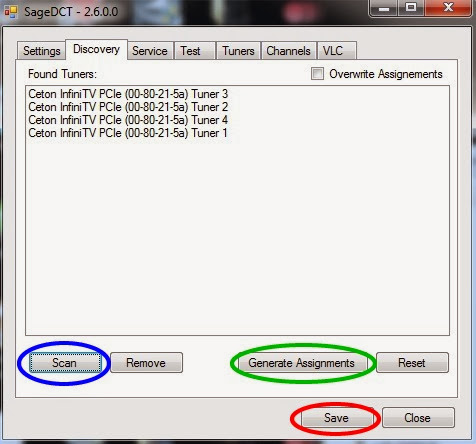
- Click on the settings tab and check only the “static tuners”. Leave everything else unchecked. Having the “Use PBDA capture” checked did not allow my tuners to work using SageTV. (This requires that you install a DirectShow MPEG-TS/MPEG-PS muxer and configure SageDCT to use it. Also, it has been deprecated in the latest EA release because the problem it was intended to fix has been addressed by using Ffmpeg to remux the streams.)Fore any reason it is checked, please uncheck it (it should not be checked by default). Once that is done, click save and close out.

- Open the SageDCT notepad file you created, select all, and copy. Then go to the program folders and open up SageTV, look for the SageTV property files, open it up with notepad. Scroll all the way down till there is no more information and paste, then save. Restart the SageTV service. After this part, I always restart my computer, you may not need to but I feel better about it and have less issues.

- Open up SageTV, go into setup and then video sources. You should now see all of the Ceton tuners. If you do not, it did not save to your SageTV properties file. If so repeat step 7. Make sure you turn off the SageTV services before editing. If “functioning” says “false” your tuners are not available and most likely WMC is using them. If this is the case, repeat step 4.

- 9. Click on the EPG lineup and then follow the step by step process for adding the proper EPG lineup for your cable company. You will have to do this for each of the tuners however, when SageTV asks me if I would like to copy the guide data from another tuner, I copy the guide data. This makes it easier to edit my channels later. You cannot test or tune a channel during this process like you can with other tuners. Click “Finish source setup” and you are done.

Now open up the guide and click on a channel that you know you should receive, and voilà, it should tune just fine. I would start out with a local channel like CBS, FOX, etc. and work my way to the cable stations such as ESPN, TBS and so on. You will not be able to tune channels that you are not paying for. Which cable channels you can receive or not may be trial by error and you will know because you will get a blank screen. When I run across this, I simply remove the channel right then and there.
I hope you enjoy my guide and have much success! If you are looking for a more complex setup, have issues or have specific questions regarding particular features on the SageDCT, please refer these to Andy’s web site hyperlinked above. This guide was intended to be a basic setup that works. Best of luck to you!

Of course, my cable provider
Of course, my cable provider isn’t listed – Charter Cable – Knoxville, TN
Is there a way to check the channels myself without having a cable card?