Simple Tips to Boost Macbook’s Performance

Having a Macbook with a lackluster performance is not ideal for someone who needs efficiency while working. A slow computer is not doing any favors when it comes to meeting deadlines. In fact, it only makes the situation worse.
If you have reached a point when working on your Mac becomes more or less impossible, do not expect the issue to disappear independently. You need to take a proactive approach and look for ways to boost the Macbook’s performance. The tips below will provide you with suggestions to improve the situation.
Tip #1 – Close Redundant Background Applications
Do not expect to have an optimally performing computer if there are too many redundant background applications. Software like antivirus or communication tools for work are necessary, but what about the rest?
When it comes to Macbooks, you can check background processes in the Activity Monitor tool. Sort applications by CPU or memory usage and find out which apps are consuming the most resources.
In addition to improving Mac’s speed, you will also reduce the battery drain problem. The fewer applications are active, the better the lifespan of the Macbook’s battery.
Tip #2 – Confirm That Mac Is Malware-Free
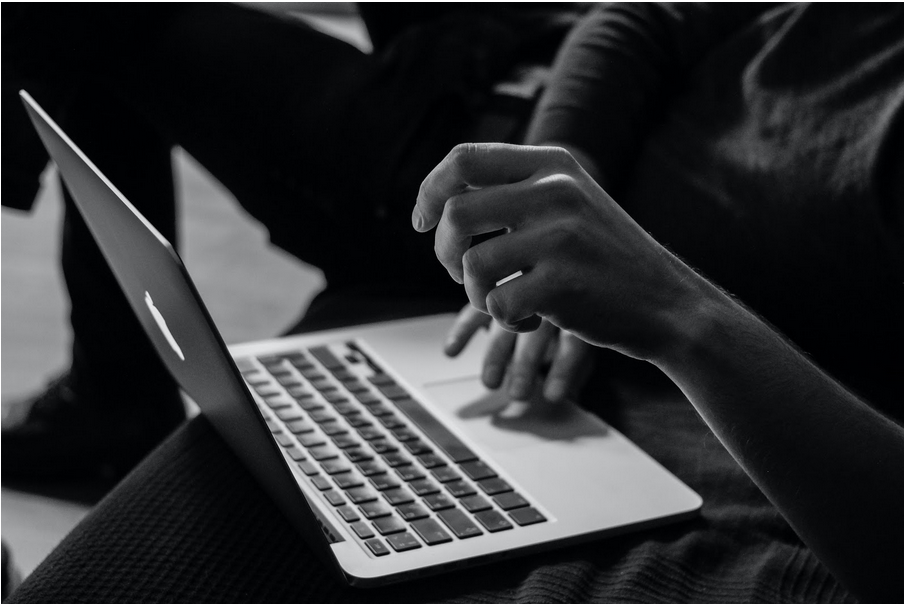
Do not think that having reliable antivirus software in the background is enough to prevent potential cybersecurity threats. You need to run custom disk scans regularly. If the antivirus finds no corrupted files, you are good.
On the other hand, if the scan indicates that at least one system file is posing a threat, remove it from the computer. Even an insignificant virus or malware can cause plenty of issues for the laptop.
Tip #3 – Free up Disk Space
Macbooks are not the best when it comes to available storage space. If the available storage on a Mac is less than 10% percent of total space, you are going to experience Mac performance woes.
You have a couple of options to free up the drive space. Here are some suggestions:
- delete temporary system junk like app plugins, caches, extensions, and backups
- remove old applications, email attachments, and downloads
- transfer files to external hard drives, memory sticks, Dropbox, or iCloud
- stick to streaming platforms instead of keeping large media files on the computer
Tip #4 – Disable Visual Effects

Visual effects like a backlit keyboard or Dock’s opening animations are gimmicks that offer no real value. If anything, these visuals are another source to consume Macbook’s resources.
While Apple continues to implement new and neat features with every Macbook they release, visual effects are a hindrance to the overall performance. Many users are not aware of it, so they do not bother disabling those effects.
Be more pragmatic and focus on efficiency rather than looks. In other words, you would be better off getting rid of visual effects.
Tip #5 – Declutter Desktop
Some find it more convenient when commonly used application icons are available on the Macbook’s desktop. It takes less time to launch an app.
However, this convenience comes at the price of a slower Macbook. The system renders every desktop icon when you switch between the desktop and another window. Count how many times you do that, and you will realize how many resources it requires.
A clutter-free desktop also helps the computer to load faster after restarts. And regularly restarting the Macbook is also a good piece of advice as it stops memory leaks.
Tip #6 – Install Missing Updates

Make sure that the OS is up to date. Missing the latest version means that you are not taking advantage of the most recent features and performance improvements. Moreover, some upgrades introduce security hole patches that can be the difference-maker between a protected system and a system that attracts malware and other cybersecurity threats.
Sure, some updates may take a while to download and install. Even so, given how many benefits they offer, you should prioritize updates and install them at your earliest convenience.
Tip #7 – Remove Filth Inside the Laptop
Cleaning the dust inside the computer is not a fun job, but you should do it regardless. Or, if you are reluctant to take the Macbook apart yourself, why not take it to a computer service store and let professionals handle it?
Removing the filth inside the laptop will boost its speed, reduce overheating, and make it easier on the internal fans.
If you want, you can also purchase a cooling pad. This accessory can work as an additional cool air source that helps maintain the computer’s temperature at optimal levels.
Tip #8 – Add New Hardware

Not all Macbook models are compatible with external hardware, but if yours allows for changes or upgrades, go for it.
The most popular hardware upgrade, including additional RAM and an external graphics processing unit. Also, replacing a hard drive with a solid-state drive works as well, though the most recent Macbook models have an SSD.
Disclosure: This is a collaborative post and the author’s views here do not necessarily reflect those of the blog owner.
